I suffered some minor data loss today which I managed to restore from backup, but not before a few minutes of “why can’t I restore”. It reminded me of the classic quote:
“Backups always succeed. It’s restores that fail.”
I then realised that although this site is backed up via the excellent UpdraftPlus Backup / Restore / Clone plugin for WordPress I’d never tested the backup.
So, I did some digging and it seems the general advice is to see if you can open the zip file the backup process produces. Now call me a skeptic, but that makes me a little uncomfortable. Restoring on top of this site (shudder) or restoring to a sub-domain was also unappealing and then I remembered Azure.
I’m lucky enough to have a MSDN subscription which gets me some free Azure time, but there always seems to be free trials out there. Once I was logged into the management portal the process was very simple. Click New -> Compute -> Web Site -> From Gallery -> WordPress and fill out the following two dialogs:
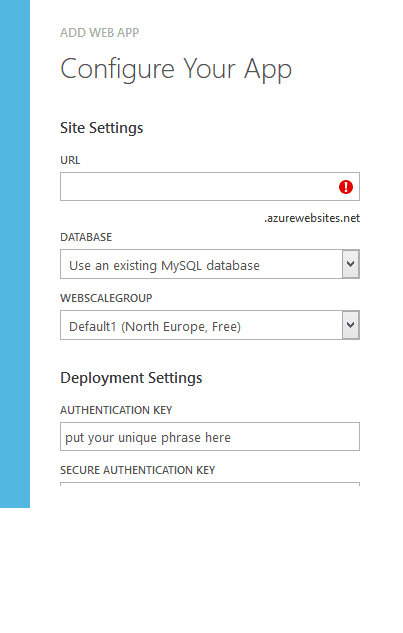
I didn’t bother filling out the “Deployment Settings” section as I would be deleting the site as soon as I was done.
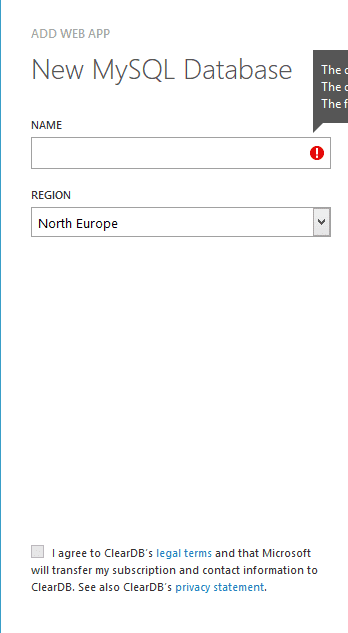
Once Azure has done it’s thing, go to the websites dashboard and find the URL which will be something like “restoredsite.azurewebsites.net”. Go there and WordPress will lead you through the installation steps of setting up an admin account. Once that’s finished, all that remains is to install your backup plugin of choice, upload your backup file and hit restore.
If all is well, after a little while (depending on how big your site is) you should see your blog, but hosted in azure at “restoresdite.azurewebsites.net”. All your links will redirect to your original domain, so be careful which site you’re on, but you can verify that everything has come back correctly.
Comments Section